Updating Planar Motor Controller
Requirements before starting:
Make sure all XBots are disabled and the system is inactive
You must be able to ensure a stable power connection throughout the update process. If not possible, do not start.
① Open Planar Motor Tool and open the configurator
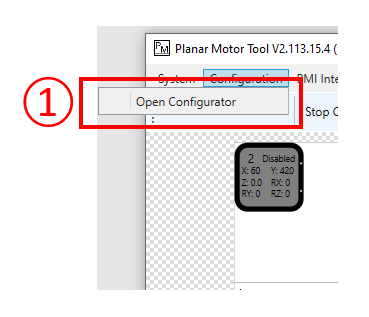
② In the System tab of the configurator, select “Update”.
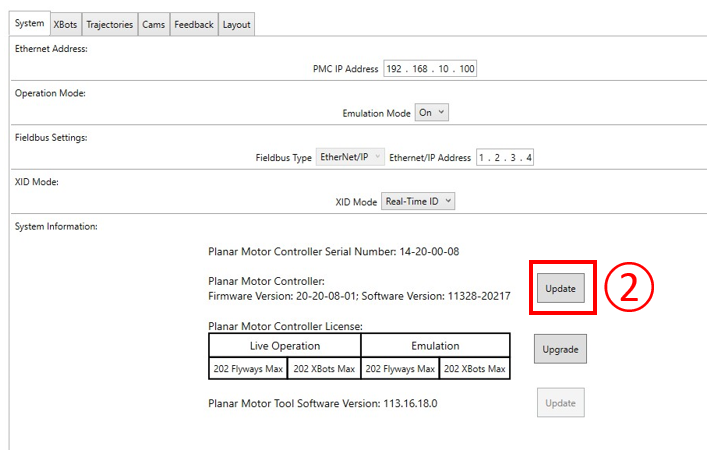
A pop up window named “PMC Update Program” will appear, which will be used to perform the PMC update.
③ A Windows Defender Firewall warning may appear, in which case, please allow access for the PMC_Update_Program on both Private and Public networks. *
④ Click Allow access to continue
* If you forgot to enable both network in step ③, Firewall Setting below will help you re-enable it.
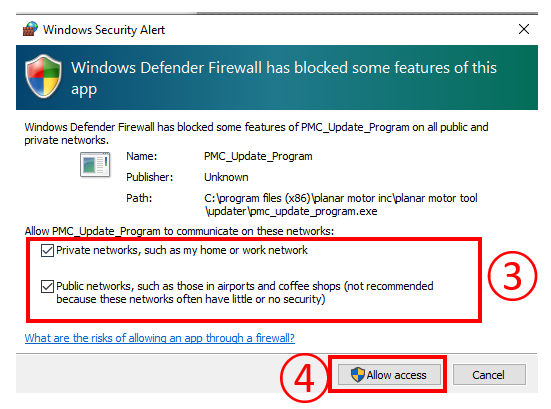
⑤ In the popup PMC Update Program window, select “Browse File” in order to select the provided update file.
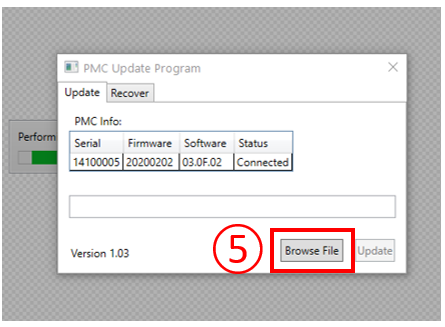
⑥ Select the provided *.pmiu update file and click OK.

⑦ After selecting the update file, click on the “Update” button to start the update.
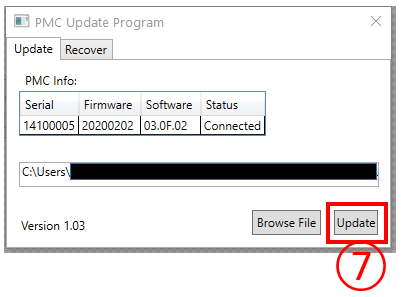
⑧ Please wait a minute for the system to analyze the update package.
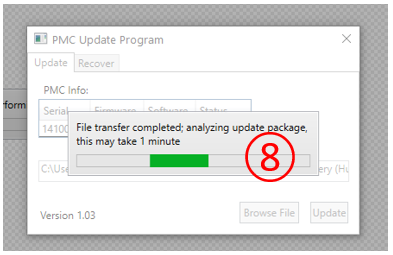
⑨ After the update package analysis has finished, a prompt will to shown to confirm the update package information. If the information is correct, press OK to continue.
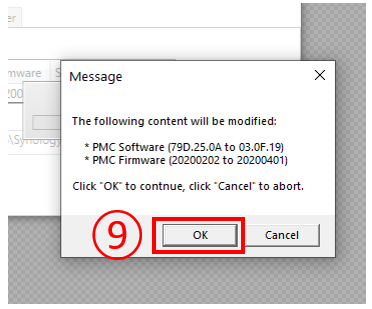
⑩ Depending on the PMC Update, a manual reboot of the PMC may be required to complete the update. If a reboot is required, follow the instructions to perform the PMC reboot.

⑪ After the reboot has finished, and the PMC Status LED is flashing or solid green, click the button to continue.
⑫ Please wait for the Update successful prompt to appear, then click OK to finish the update.
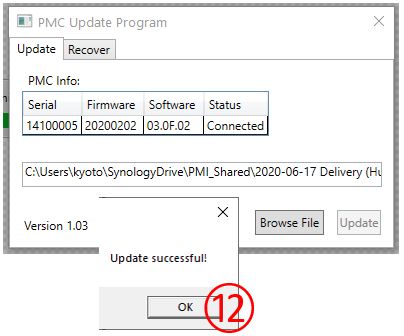
Note: The Update successful prompt may appear 10-20 seconds after the status bar has completed.
⑬ Congratulations! You have successfully completed the PMC update
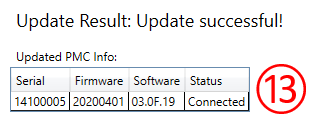
How to adjust firewall setting for update
If you accidentally skipped the firewall setting when running PMC_Update_Program for the very first time, you can follow the instruction in this section to re-enable it.
① Open control panel, search for firewall and click on “Windows Defender Firewall”
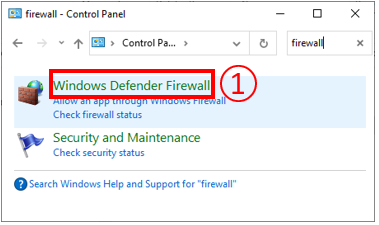
② In the pop up window, click on “Allow an app or feature through Windows Defender Firewall”
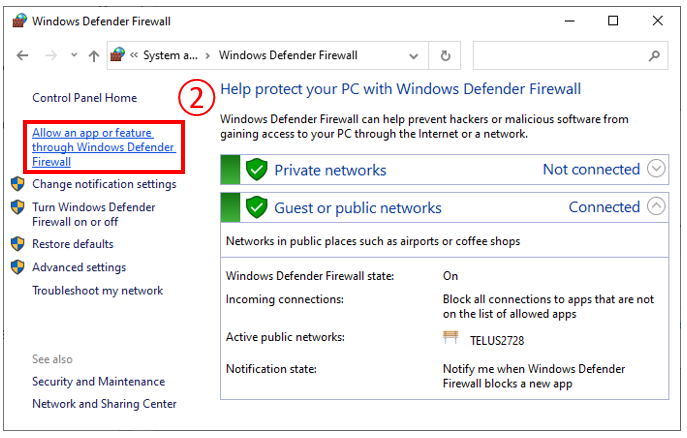
③ In the new window, find the PMC_Update_Program and make sure all checkboxes are ticked
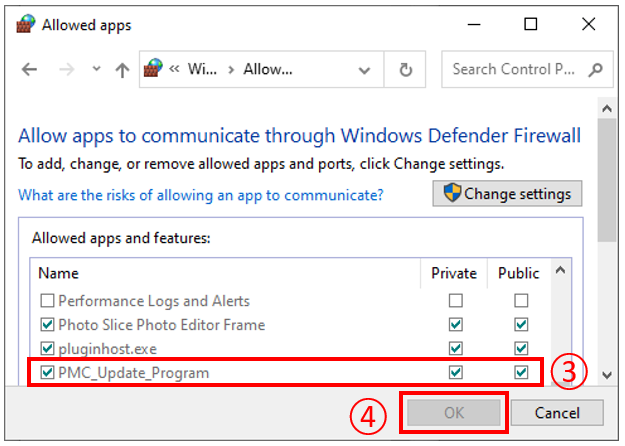
④ Click “OK” to save the setting.
Now you can use PMC_Update_Program normally.
