PMT-Wait Until (Displacement)
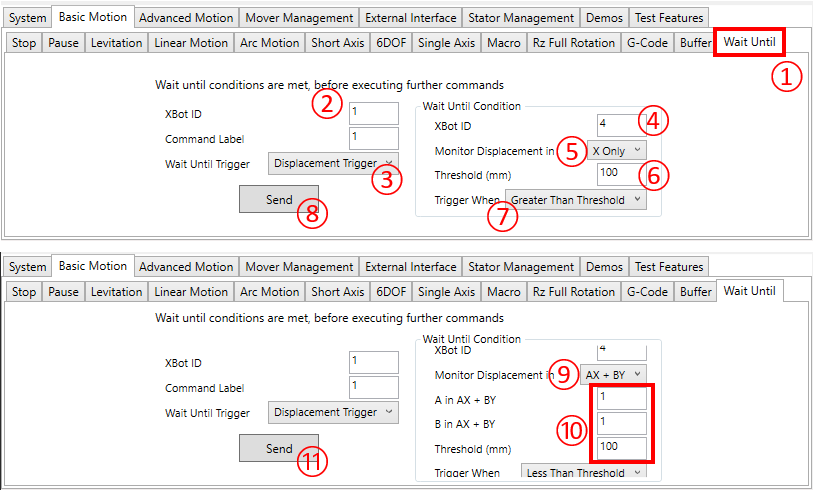
① Click the Basic Motion \ Wait Until tab
② Enter the XBot ID for the waiting XBot
③ Displacement Trigger means the XBot will wait for a monitored XBot to cross a displacement boundary before releasing the wait
④ Enter the XBot ID of the monitored XBot
⑤ Choose X Only or Y Only, this means the displacement boundary is a horizontal or vertical line
⑥ Enter the location of the boundary, in this example, it is X = 100mm
⑦ Enter when the condition is considered to have been met: Greater than the threshold, less than the threshold, or crossing the threshold (positive or negative)
⑧ Click Send when ready. The XBot will start waiting immediately if its motion buffer is empty, otherwise, this will be added to the XBot’s motion buffer
⑨ Another way to specify the displacement boundary line is using AX + BY = Threshold
⑩ In this example, the boundary is X + Y = 100mm, or the line Y = -X + 100mm. Less than the threshold means X + Y < 100mm
⑪ Click Send when ready. The XBot will start waiting immediately if its motion buffer is empty, otherwise, this will be added to the XBot’s motion buffer
