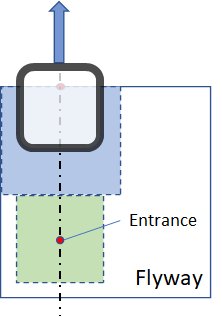Unloading Example
For unloading, you will be driving XBots out of Flyway; shown in the picture below:
See also: Auto Loading Zone, Loading Example
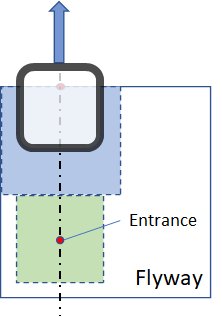
Step 1:
Use Create Auto Loading Zone to setup an unloading zone. In this example, center of the boundary is x = 0.075, y = 0.24. Zone width = 0.150m and Zone length = 0.120m.
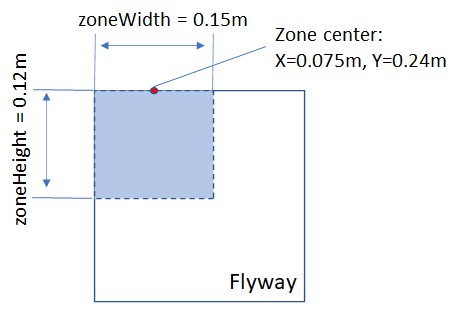
Step 2:
After the loading zone is created, Activate Auto Loading Zone is used to activate the loading zone. Once it is activated, the zone is ready to send XBot outside of Flyways.
Step 3:
Use Get Auto Loading Zone Status to determine the location of unloading zone entrance. This is the coordinate to send the XBot to before using the unload command.
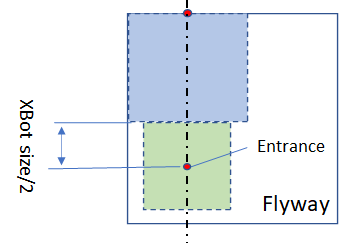
Step 4:
Drive the XBot to the zone unloading position (entrance).
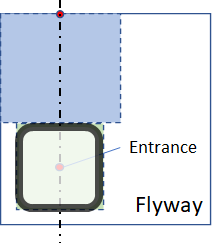
Step 5:
Use the Unload XBot from Auto Loading Zone command to initiate the unloading process.