Loading Example
For loading, you will be receiving XBots from external apparatus (e.g. conveyor belt); shown in the following picture.
See also: Auto Loading Zone, Unloading Example
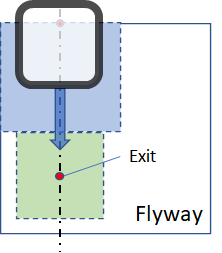
Step 1:
Use Create Auto Loading Zone to setup an loading zone. In this example, center of the boundary is x = 0.075, y = 0.24. Zone width = 0.150m and Zone length = 0.120m.

Step 2:
After the loading zone is created, Activate Auto Loading Zone is used to activate the loading zone. Once it is activated, the zone will detect any incoming XBot as something to be loaded onto the Flyway.
Step 3:
Use Hold for Auto Loading Zone Ready to detect in coming XBots; once an XBot is detected, it will be moved to the Exit point.

Step 4:
Move the XBot away from the Exit; once Exit is cleared, callAuto Loading Zone Clear, so that the PMC is ready to load the next XBot.

