PMT Menu Bar

PMT Menu Bar is located at the top left of the Planar Motor Tool.
① System
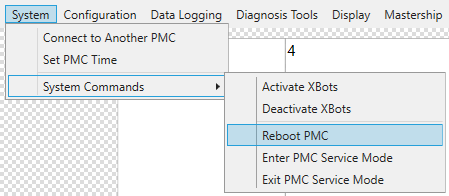
In "System" tab, you can:
Connect to Another PMC: useful if you have two PMCs connected to the same host computer
Set PMC Time: modify the time to get more accurate logging information
Activate/Deactivate XBots: activate or deactivate all XBots
Reboot PMC: a soft restart of the PMC
Enter/Exit Service Mode: may be necessary to carry out Flyway firmware updates or other tasks
② Configuration
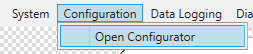
Open the Configurator Window from here, used to adjust system settings.
③ Data Logging

This tool can be used to trace both the reference and feedback positions of the XBots.
④ Diagnosis Tools
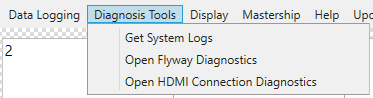
Details about the System, such as the Flyway configuration and the XBot command buffer, can be obtained through the System Logs.
Flyway and HDMI Connection Diagnostics may be used to troubleshoot a real Flyway system.
⑤ Display

The amount of information displayed on the XBot can be changed using the UI Mode.
Background color of the Planar Motor Tool, as well as the color of each XBot state can be changed using the Display Customizer.
⑥ Mastership
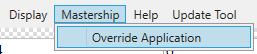
Clicking "Override Application" will cause the Planar Motor Controller to reject commands from the PLC connected through the fieldbus. This is useful when you want to interrupt a PLC routine and perform some manual actions through the Planar Motor Tool.
⑦ Help
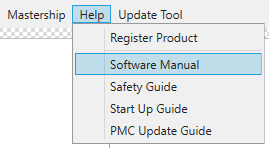
Open documentation from the Help tab.
⑧ Update Tool
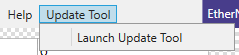
The Update Tool provides the interface to change the software version of the Planar Motor Controller.
